How to Delete YouTube Channel through Browser and Google Account
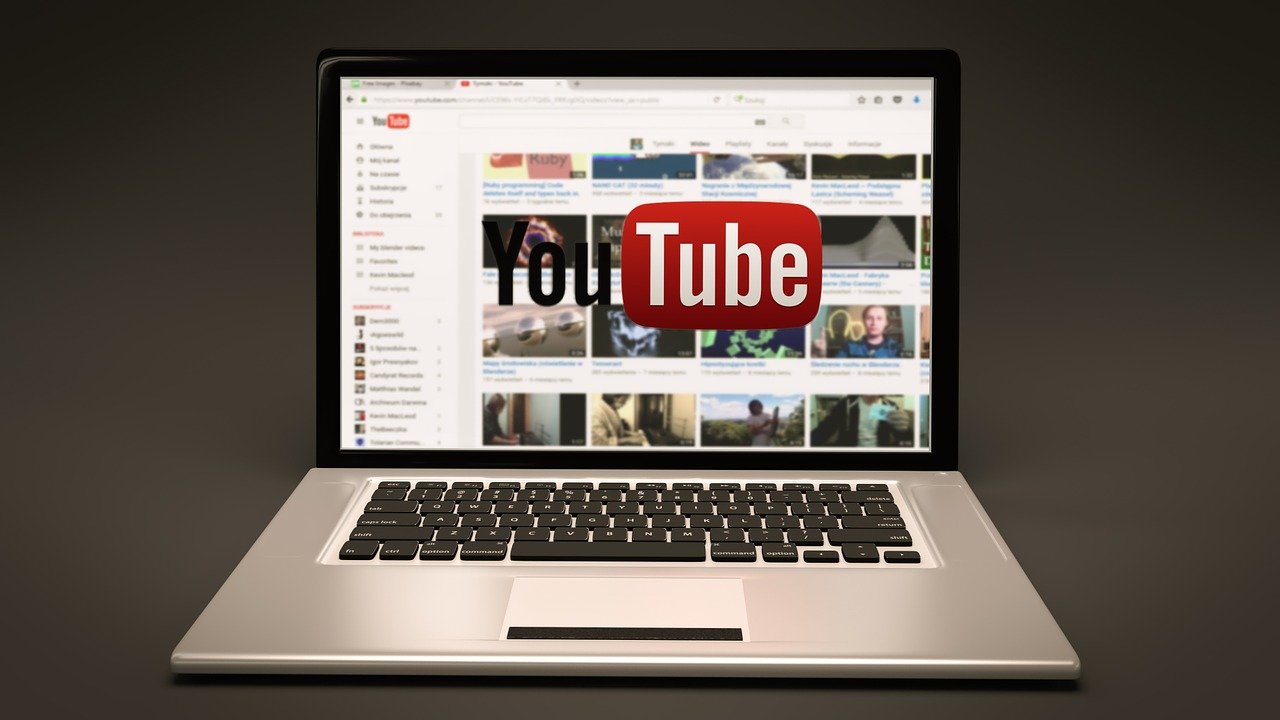
How do I permanently delete my YouTube channel itself in Browser

A user who has his own YouTube channel can delete this channel using a computer, as there is currently no way to delete a YouTube channel through the YouTube mobile application, and deleting the YouTube channel deletes all the content on it from videos, comments, and lists Play, or even messages, The following steps explain how to delete a user’s channel on his YouTube account:
- Step:1 Go through a browser to the YouTube website on the Internet, which can be accessed by clicking on the following link: Click here .
- Step:2 Log in to the account for which you want to delete the channel.
- Step:3 Click on the user image icon at the top of the site screen.
- Step:4 Choose the “Settings” option from the drop-down menu on the screen.
- Step:5 Clicking on the Advanced settings option that appears within the drop-down menu on the screen.
- Step:6 Click on the “Delete channel” option at the bottom of the screen.
- Step:7 Log in to the account again if requested by the user.
- Step:8 Clicking on the option I want to permanently delete my content.
- Step:9 Select the check box shown on the screen.
- Step:10 Click on DELETE MY CONTENT.
Also read: How to Delete a Video from YouTube
How to Delete YouTube Channel Permanently via Google Account
The following are the steps to learn “How to Delete YouTube Channel” by using the user’s Google Account settings page :
- Step:1 Go through one of the internet browsers on the user’s device to the webpage of the user’s Google account settings, which can be accessed by clicking on the following link: Click here .
- Step:2 Log in to the user’s Google account.
- Step:3 Clicking on the “Data and personalization” option.
- Step:4 Go to the Download, delete, and plan your data section (download, delete, or make a plan for your data).
- Step:5 Clicking on the option to delete my account or services.
- Step:6 Clicking the “Delete service” option.
- Step:7 Enter the password for the Google account, then click the Next button.
- Step:8 Clicking the trash can icon next to the (Youtube) option.
- Step:9 Re-enter the password for the account again, then click the (Next) button.
- Step:10 Choose an option I want to permanently delete my content. Select the on-screen checkboxes, then click DELETE MY CONTENT.
Temporarily cancel a YouTube channel
The user can cancel his own channel , or hide it (Hide) via YouTube by hiding it temporarily, and it must be noted that the process of temporarily hiding the channel will result in permanently deleting all comments and responses on it, and the following steps explain how to hide a channel on YouTube And by using the YouTube website on the Internet, as there is currently no way to delete the YouTube channel via the YouTube mobile application, as mentioned in the first paragraph:
- Step:1 Open the YouTube website through one of the internet browsers available on your computer.
- Step:2 Log in to the user’s YouTube account.
- Step:3 Click on the user account icon (Profile Picture), then choose the “Settings” option.
- Step:4 Click on the “Advanced Settings” option.
- Step:5 Clicking the “Delete channel” option.
- Step:6 Clicking on the option I want to hide my channel, or clicking on the option I want to hide my content.
- Step:7 Select the check boxes shown on the screen.
- Step:8 Clicking on the option to hide my channel.
Also read:
- 9 Proven Ways to Become a Successful Content Creator on YouTube
- 8 Awesome Ways To Improve Your YouTube Subscribers To Your Channel
- How can I Change the email on Facebook
- How to Change The Password on Facebook
- How to Send a Private Message in Twitter
- How to Sign in to Skype Via Browser, Mobile Phone and iOS
- How to See Who Blocked You on Instagram?



