How to Change The Password on Facebook


Facebook is a one of the most popular social media platforms in the world, It used by billions of users to stay connected with each other across the world. You can use it on PC, Laptop, Android and iOS devices with the help of internet connection. If you want change your password due to security reason, here explaining how to change password through PC or Application in easy steps….
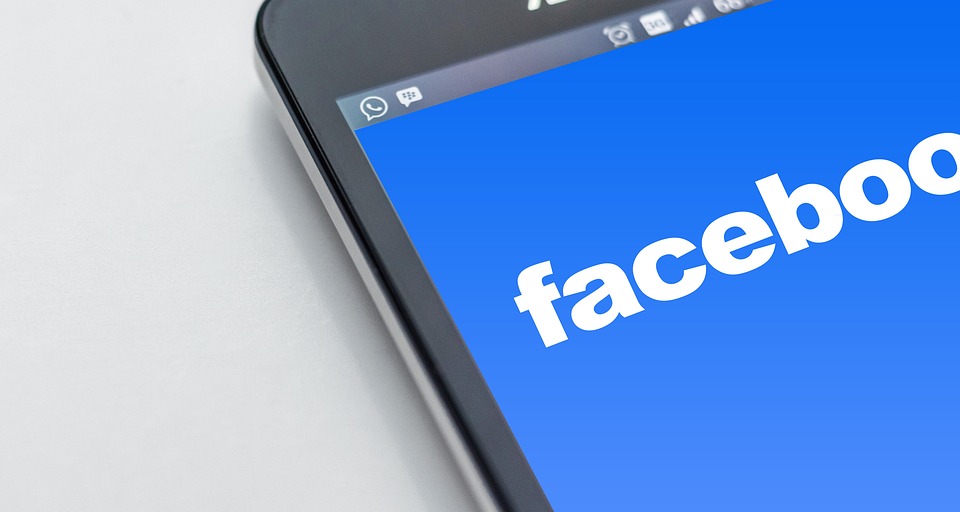
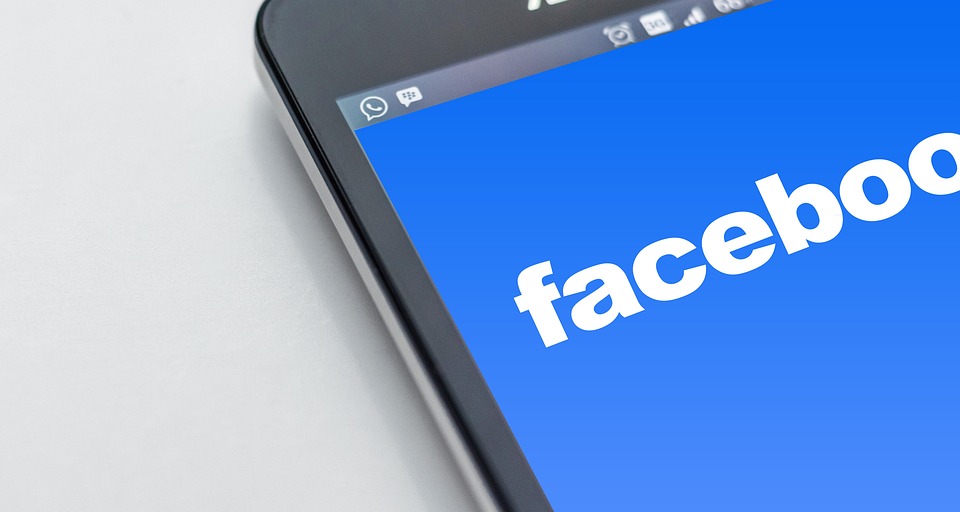
Change the Facebook Password though PC or Laptop
Users can change the password password via Facebook by following the following:
- Step 1: Click on the small down arrow (menu icon) at the top of the page.
- Step 2: Click on the “Settings & Privacy” option, then click on the “Settings” option.
- Step 3: Click on Security and Login.
- Step 4: Click on the “Edit link” next to the phrase “Change password”.
- Step 5: Enter the current password, and if you forget it, you can click the Resolve Password? (Forgot your password?) And follow the instructions to reset it, being aware that you have access to the email associated with the account.
- Step 6: Enter the new password, then click the Save Changes button.
Change the Facebook Password via Application
Users can change the Facebook password through application for phones running iOS or Android operating systems by following the following:
- Step 1: Open the Facebook app and log into the user’s account.
- Step 2: Clicking on the menu icon (☰), clicking on the “Settings & Privacy” option, then clicking on the “Settings” option.
- Step 3: Click on Security and Login.
- Step 4: Click on the “Change password” option.
- Step 5: Enter the current password, then enter the new password and confirm it in the fields designated for that.
- Step 6: Click on the Save Changes button.
Reset Your Facebook Password When You Forget it
Users can reset the Facebook password when forgetting it in case the user has logged out of Facebook by following the following:
- Step 1: Go to the account search page through the following link: Click here
- Step 2: Enter the email, phone number, full name, or username associated with the user account
- Clicking the “Search button”.
- Step 3: Follow the instructions on the screen to recover the account and change the password.
How to Choose a Strong Password
Among the things that are recommended to follow when choosing a password for a Facebook account are the following:
- That the password is easy to memorize for the user and difficult to guess for others, and it is a mixture of upper and lower case letters.
- The password should be different from other words used in the accounts of other sites, the e-mail, or the user’s bank account.
- They are long enough to be more secure, and contain no information such as an email address, phone number, or date of birth.
Also Read: How Do I Delete My Facebook Account Permanently
Read: How to See Who Blocked You on Instagram?










