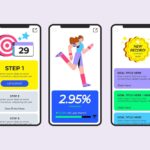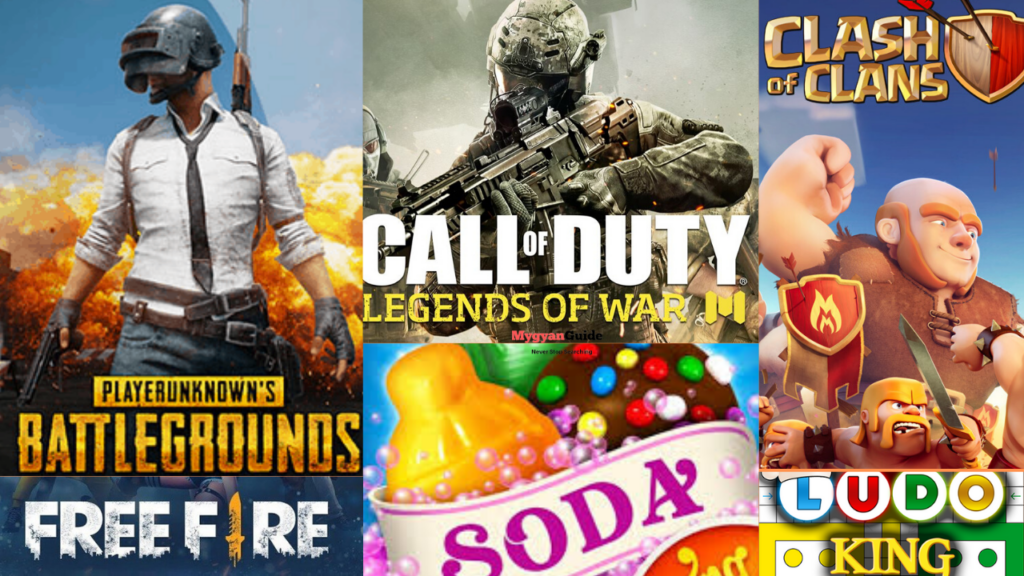How to Send a Private Message in Twitter
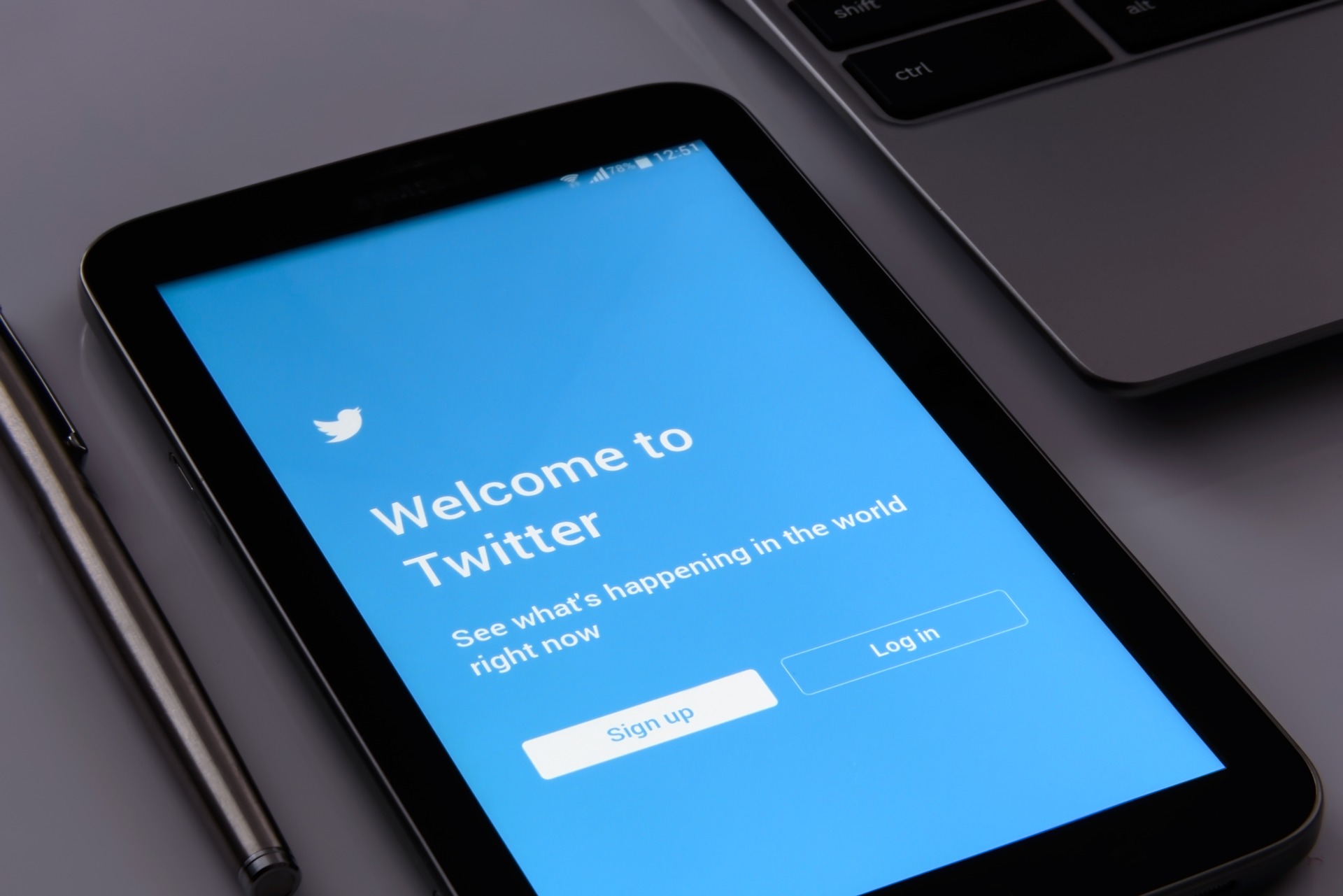
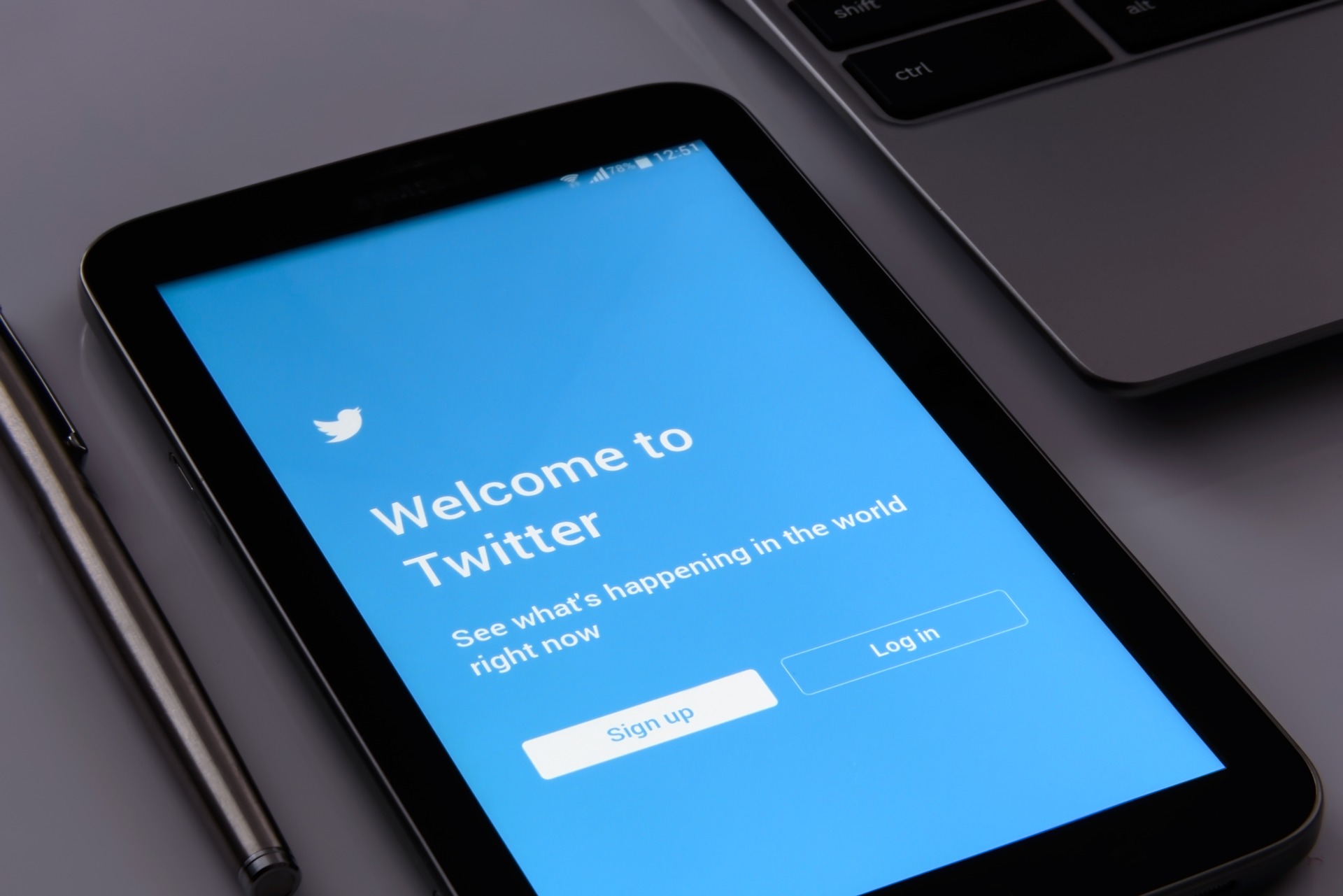
Send Twitter Message via Browser (PC or Laptop)
Twitter users can send a Direct Message on Twitter by following the following steps:


- Step 1: Go to Twitter, then log in to the user’s account. Click on the message option , then click on the new message icon.
- Step 2: Enter the name of the person you want to send a special message to, then choose his name from the list of suggested names.
- Step 3: Click on the “Next” button to open the message in a popup.
- Step 4: Write the desired text of the message. You can also add video clips and images by clicking on the image icon, or add animated images by clicking on the GIF icon. Click on the “Send” button.
Send Twitter Message via Android or iOS App
Twitter users can send a direct message via the Twitter application installed on phones running iOS or Android operating systems by following the following steps:


- Step 1: Open the Twitter application, then click on the envelope icon to open the messages.
- Step 2: Click on the new message icon in the form of an envelope above it (+), then enter the name of the person you want to send a special message to.
- Step 3: Write the desired text of the message, and you can add still or animated images or videos to it by following the following:
- Click on the image icon to shoot an image or video, or choose from the phone’s library, then click on the selected image to edit, crop, or add filters to it, then press the Save button.
- Click on the GIF icon, search for the desired gif, and then choose it. A live animation feature is also available on (iOS) phones, where you can choose the image and then click on the GIF icon on the lower screen.
- Step 4: Click on the send icon.
Send Twitter Message via Twitter messages
Users can tweet via Twitter messages by following:
- Step 1: Go to the Tweet you want to send, then click on the share icon.
- Step 2: Click on the “Send via Direct Message” option.
- Step 3: Enter the recipient’s name, then choose it from the list of suggested names on the site, but through the application, you can click on the “Search for people and groups” option and choose from the list of suggested names to send to them.
- Step 4: Add a comment with the message by clicking on the (Add a comment) or (Add a note) option.
- Step 5: Click on the “Send” button.
How edit Twitter message settings
Message settings can be modified to allow receiving messages from anyone on Twitter by following the following:
- Step 1: Click on the more icon ( … ) on Twitter, or click on the profile icon or the menu icon (≡) in the Twitter application.
- Step 2: Click on the “Settings and privacy” option, then click on the “Privacy and safety” option.
- Step 3: Setting (✓ mark) next to the option of receiving messages from any one (Receive messages from anyone) located under the title of messages Private (Direct Messages).
Also Read:
- How to Change The Password on Facebook
- How Do I Delete My Facebook Account Permanently
- How to Get More Facebook Likes
- Reasons to Use Facebook for Business