How to Download WhatsApp on the iPad
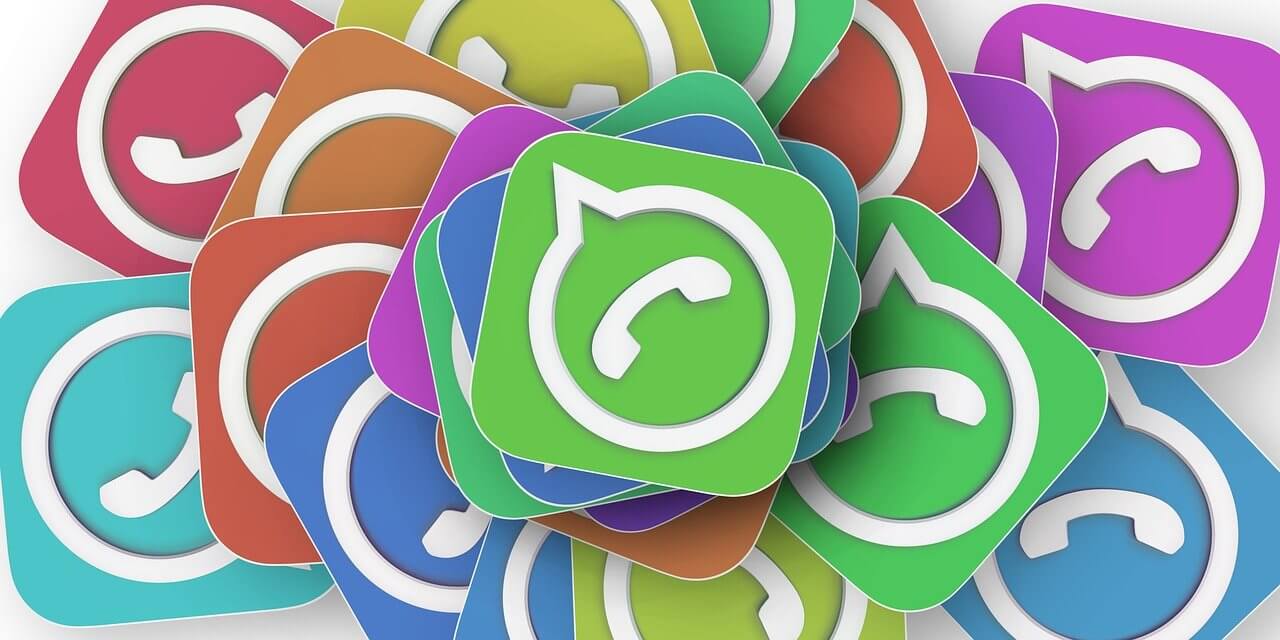
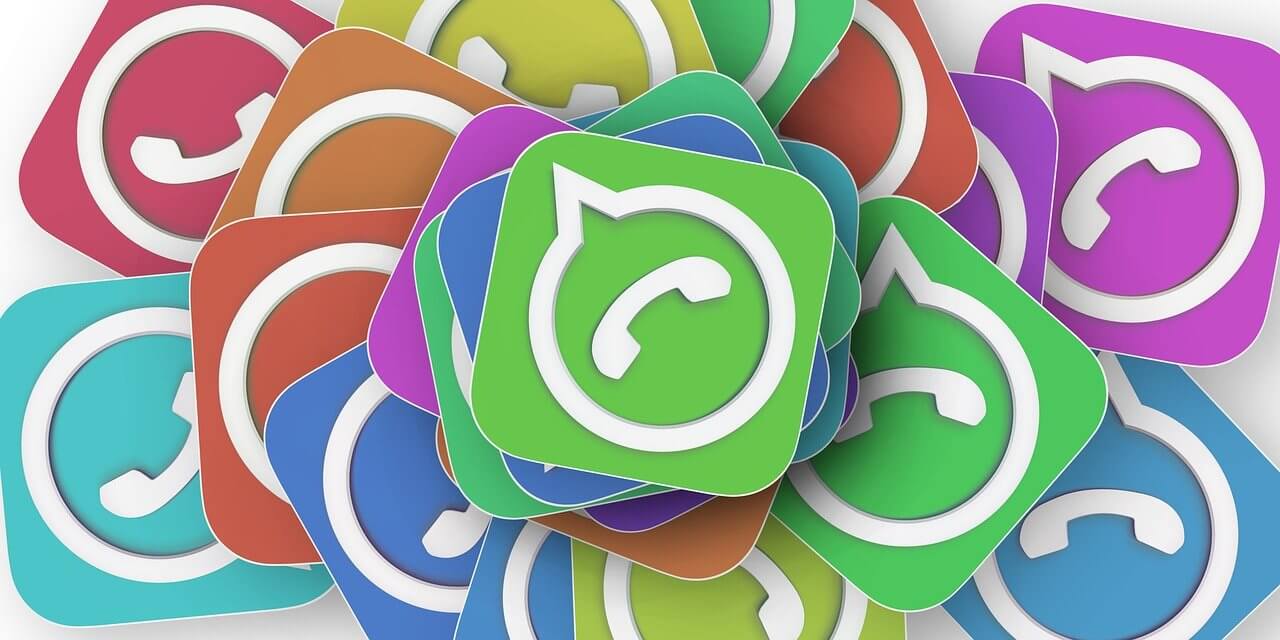
How to download WhatsApp on the iPad


Download WhatsApp on the iPad: The WhatsApp application was not designed to be suitable for use with iPad devices, but there are alternative ways that iPad users can use the WhatsApp application, by linking their WhatsApp account on the iPhone device of the iPad and directing messages to it. allows the user to receive and send messages and make phone and video calls, and can be implemented through the following:
Also read: What Are The Most Important Social Networking Sites 2021
- Step 1: Open the Safari browser on the iPad device, and open the WhatsApp page represented by the following link: web.whatsapp.com.
- Step 2: Click and hold the refresh button to the left of the website, until the Load desktop site appears and clicked.
- Step 3: Download and view the WhatsApp interface page that displays the QR code, which helps to pair with the iPhone.
- Step 4: Unlock your iPhone, go to Settings, and click on the WhatsApp Web option.
- Step 5: Scan the QR code to pair the two devices together, then all recent messages will be downloaded and displayed on the page
Note: Voice notes cannot be sent via the site, and notifications are not received for incoming messages.
The disadvantages of using WhatsApp on the iPad device
One of the drawbacks of using WhatsApp Web on an iPad device is that it is not designed for use on touch-screen devices, and the user must double-click on any of the icons or options to select them, as for scrolling sideways, despite the user’s ability to send messages only That it will not be easy to use as a WhatsApp application.
How to update WhatsApp on the iPad
WhatsApp can be updated on the iPad device by following the following steps:
- Step 1: Open the App Store on the iPad.
- Step 2: Click on the Updates icon at the bottom of the screen, which looks like a square with a downward arrow.
- Step 3: Scroll down until you find WhatsApp Messenger, and if you can’t find it, this means that the app is up-to-date.
- Step 4: Clicking the Update button next to WhatsApp Messenger in order to download the latest version of WhatsApp.
Also read: How can I Change the email on Facebook
Also read: How to Change The Password on Facebook
Also Read: How to Send a Private Message in Twitter
Also read: 9 Proven Ways to Become a Successful Content Creator on YouTube
Also read: 8 Awesome Ways To Improve Your YouTube Subscribers To Your Channel
Also read: How to Sign in to Skype Via Browser, Mobile Phone and iOS
Also read: How to See Who Blocked You on Instagram?










