How to Edit a PDF File without Software


How to Edit a PDF File with Acrobat
Editing a PDF file can be done without the need to use programs, by doing a number of steps, and these steps are as follows: Also read: Convert word file to pdf
- Step 1 Open the PDF document you want to modify via Acrobat.
- Step 2 Click on the Edit PDF option, which is visible on the right side of the PDF file.
- Step 3 Select the text or image within the PDF document that you want to modify, and the user will be shown the tools that enable him to do so.
- Step:4 Make the modifications that the user wishes to make to the PDF document, such as adding text, modifying it, or even modifying the size of the items in this document, and the user can change the size of the existing images, and the user can also modify the properties in the PDF file Like watermarks and footer or even change the background.
Also read: How to Convert a PDF to Word
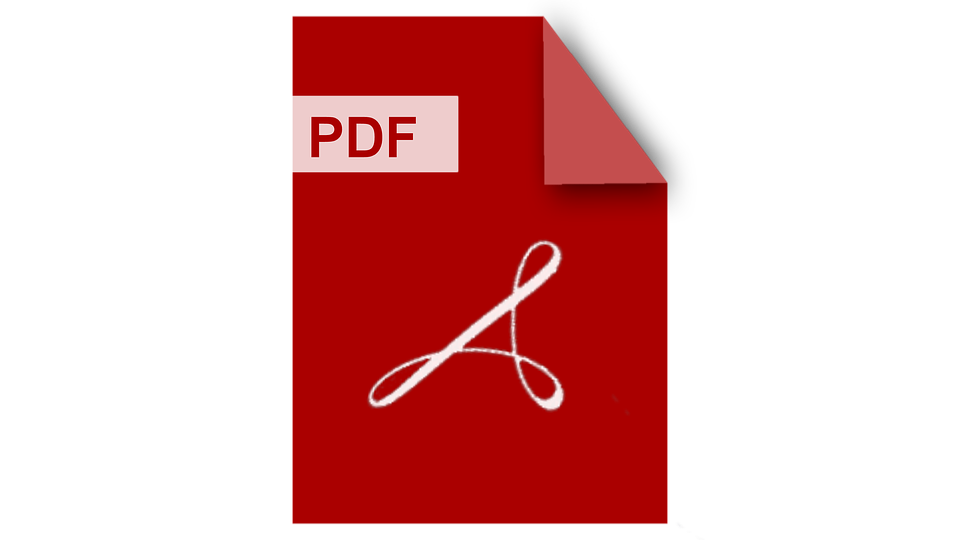
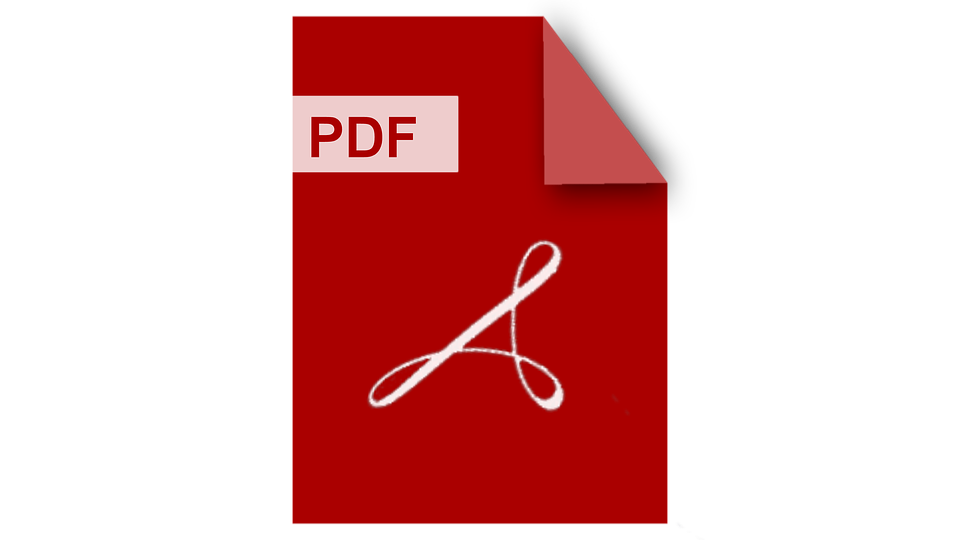
Editing a PDF file with Word
Editing a PDF document can be done using Word 2013, by doing a number of steps, and these steps are as follows:
- Step 1 Open the Word program to modify the PDF file through it.
- Step:2 Clicking on the File menu in the menu bar, referred to in English as File .
- Step 3 Click on the “ Open” option located in the menu, to open the PDF file after specifying where to save it.
- Step 4 Click on the OK button to confirm opening the desired file.
- Step 5 Click the OK button again if a message appears on the screen.
- Step 6 Amending the document according to the user’s desire.
- Step 7 Click on the Save button.
- Step 8 Specify where to save the modified document, and it can also be given a new name.
- Step 9 Clicking on the drop-down menu icon that appears next to the Save as type option, then choose the format to save the modified file, which is the PDF format here.
- Step 10 Click on the Save button
Also read: How to Reduce PDF File Size
Convert from PDF to Word
You can convert a file from PDF to Word by doing the following steps:
- Step 1 Open the PDF file with Acrobat.
- Step 2 Click on the Export PDF option that appears on the right side of the screen.
- Step 3 Choose the Microsoft Word option and then select the Word Document option to convert the PDF file to a modern Word file.
- Step 4 Click on Export, then specify where to save the new document.
- Step 5 Give a name to the new Word file, then click on the Save button










