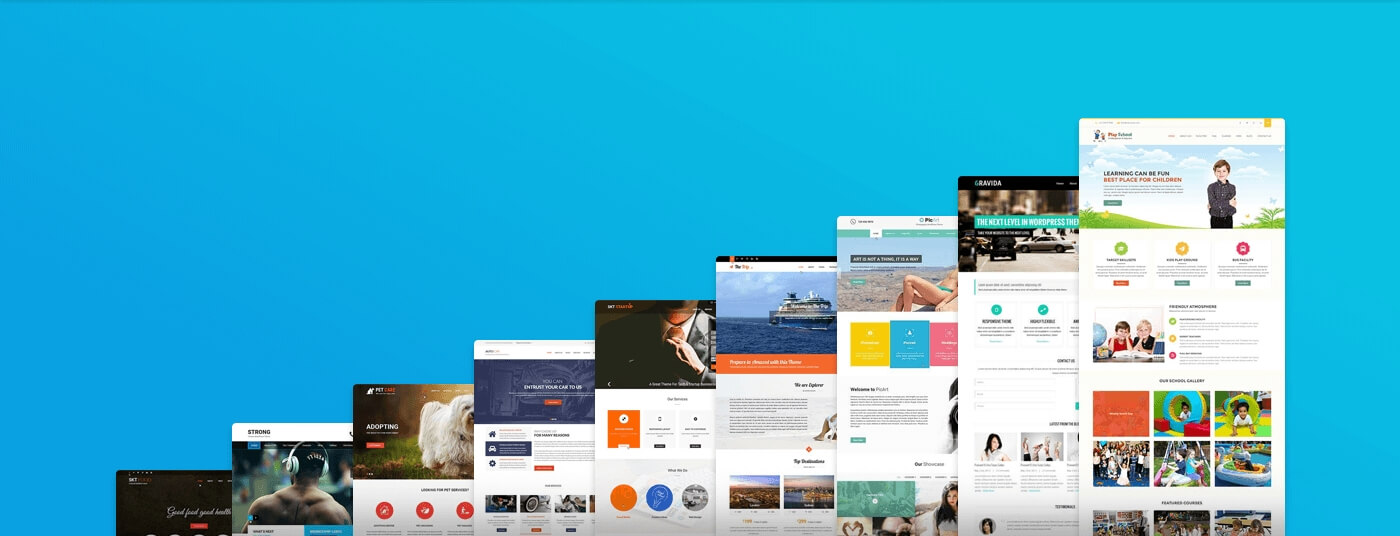Convert word file to pdf


How to convert word file to pdf
files are a good and easy to use way to distribute files and documents, as they are displayed in the same way by all parties, and documents are usually created using another application, and then converted to (PDF), and a (Word) file can be converted to (PDF) via Desktop version of (Microsoft Word) by following the following:
- Step:1 Open the Word document that you want to convert, and click on the File tab.
- Step:2 Choose Save As from the left menu.
- Step:3 Choose where you want to save the PDF file from among the options shown in the Save As screen, such as: (OneDrive), on this PC, in a particular folder, or anywhere else (wherever).
- Step:4 Click on the down arrow on the right side of the Save as type option box.
- Step:5 Choose (PDF (*.pdf)) that appears in the drop-down list.
- Step:6 Change the file name if desired.
- Step:7 Clicking Save, this will return to the Word document, and the new PDF file will open in the default PDF viewer automatically.
Convert Word File to PDF Using Google Drive
You can use Google Drive to convert a Word file to (pdf), by following the following steps:
- Step:1 Open the Internet browser, and go to the Google Drive page via the following link: ( https://drive.google.com/), and the Google Drive page will be opened if you log in previously, or click on the Go to Google Drive button, Then enter your email address and password when prompted.
- Step:2 Click on New + (+ New) from the top left of the Google Drive window.
- Step:3 Click on File upload from the drop-down menu; In order to open File Explorer on Windows devices, or Finder on Mac devices.
- Step:4 Go to the site that contains the Word document you want to convert, then click on the document; to select it.
- Step:5 Click the “Open” button in the lower-right corner of the window, or click “Choose here” on a Mac; To download the file to Google Drive.
- Step:6 Wait for the file to finish downloading to Google Drive, then double-click on it; To open it via the browser.
- Step:7 Click on File from the upper left side of the window. For Mac computers, be sure to click on the File button in the browser window, not the menu bar at the top of the screen.
- Step:8 Choose Download as shown in the middle of the drop-down list.
- Step:9 Clicking on the (PDF) document option from the drop-down menu, and the (PDF) version of the Word document will be downloaded to the user’s computer, and they may be prompted to confirm the download process, or choose a save location before downloading the file, depending on the browser settings used.
Edit or make changes to a PDF file
Adjustments can be made ; Such as adding text, or editing it in (PDF), provided that it was created in an Office program, such as: (Excel), or (Publisher), by following the following steps:
- Open the file to be modified from the original Office program on your PC.
- Make the desired changes, then save the file as (PDF) again.