How to Download, Install and Uninstall Google Chrome on Window & Mac
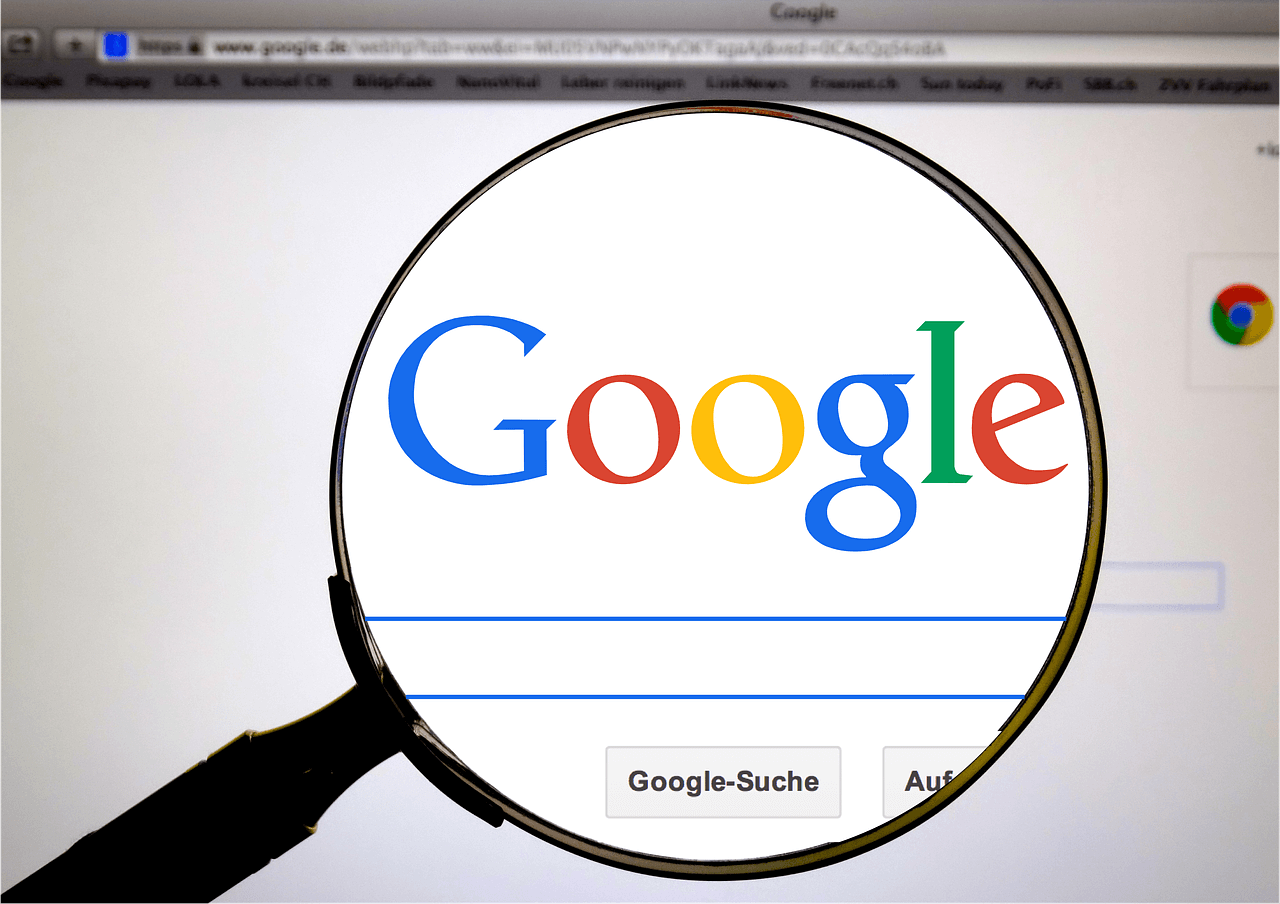
Install Google Chrome on Windows
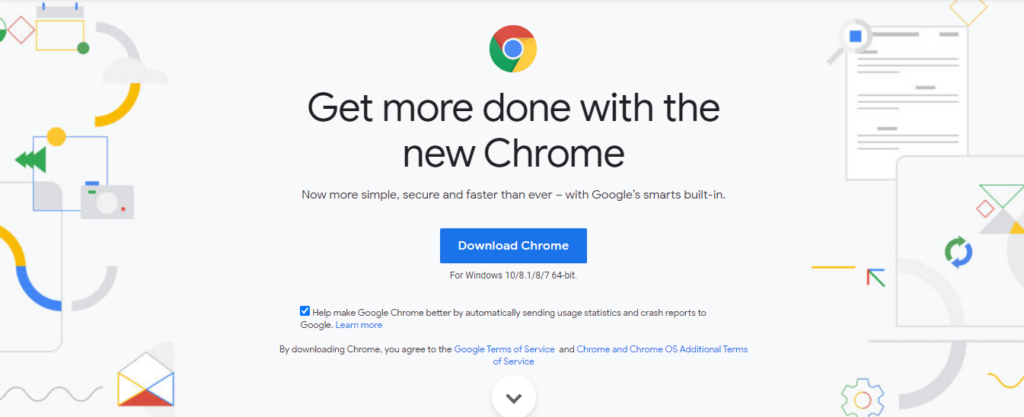
The process of installing Google Chrome on Windows requires the following steps:
- Step 1: Download the Google Chrome installation file from the following link: Download Google Chrome
- Step 2: Click Run or Save if prompted by the user.
- Step 3: Double clicking on the download icon to start the installation, this step comes if the user chooses the Save icon.
- Step 4: The Google Chrome window opens as soon as the installation process is finished in Windows 7, while a welcome dialog appears in Windows 8 & 8.1, and you must click the Next icon in order to select the user’s default browser, while in Windows 10 the Chrome window opens after everything is done, The browser can be considered as the default browser.
Also read: How to Delete a Video from YouTube

Download and install Google Chrome on Mac
The process of downloading and installing Google Chrome on a Mac, Linux, or PC requires the following steps:
- Step 1: Go to the Google Chrome website through the following link: https://www.google.com/chrome/ , and in general, any web browser can be used to download Google Chrome.
- Step 2: Click on the Download Chrome icon, and a window will open that includes Google Chrome’s Terms of Service. Determine whether the user wants Google Chrome as the default browser or not, and if he sets it as the default browser it will open by clicking on any link through any web page, and the help in improving Google Chrome can also be checked box … Help make Google Chrome better in order to restore Send crash reports, preferences, and button clicks.
- Step 3: Clicking on the Accept and Install icon after reading the terms of service, and so the browser will be installed , and the user may need to run the program, depending on the browser settings.
- Step 4: Sign in to the Chrome browser, where a Chrome window opens, and usage information is displayed for the first time once the browser is installed, and it is also possible to log in with a Google account in order to sync bookmarks in the browser, so you must read the terms of how to use Google Chrome.
- Step 5: Downloading the installer on a computer without an Internet connection is also an option for users, by searching for the chrome offline installer in the search engine that the user prefers, as there is an installer for single use, and it is installed for group use, and once the installation program is downloaded, it can be transferred to the desired computer. User, then install it on it, and launch it to install Google Chrome.
Also read: How to Change The Password on Facebook
Uninstall Google Chrome
Google Chrome can be uninstalled by following these steps:
- Step 1: Clicking the Windows button on your keyboard, then typing Control, then clicking the Enter button.
- Step 2: Click on the Uninstall a program icon from the Programs section.
- Step 3: Search for Google Chrome, then select it from the list.
- Step 4: Click on the Uninstall icon, then follow the required steps to uninstall Chrome Browser.


