How to Delete cookies in Google Chrome, Firefox and Internet Explorer
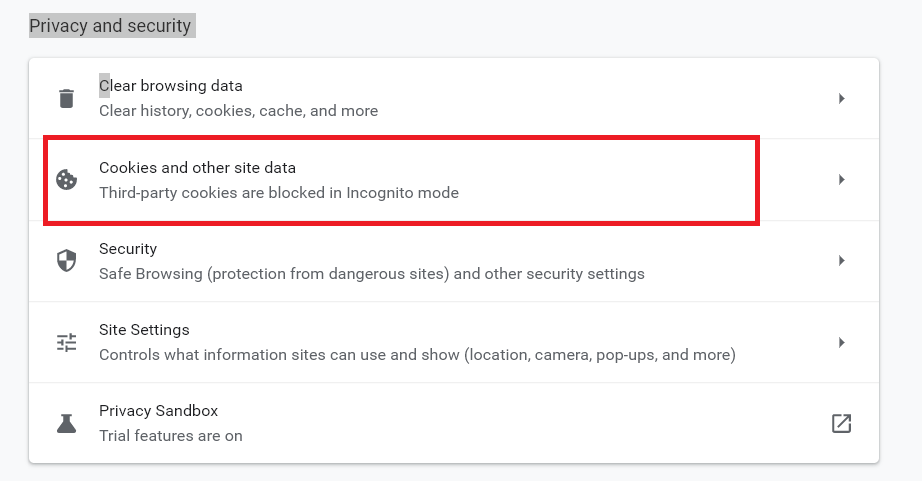
Cookies are small text files that most websites place on the visitor’s hard drive, for various purposes, including increasing the quality of the browsing process on websites, making them more useful, tracking the websites that the user browses on his device, and collecting information about the user, and this may be useful at times, especially in sites that require the user to enter a password that allows him to visit the site. For users, so many of them resort to deleting cookies, and this method may differ from one browser to another, and in this article we will show you how to delete cookies.
Also read: Windows 10 slow computer solution
Delete cookies in Google Chrome, Firefox and Internet Explorer Step by Step
Delete cookies in Google Chrome
- Go to Google Chrome, then click on Settings, and then on the Privacy option .
- Press the CLEAR BROWSING DATA butto, a new window will appear, choose one or more of the options that appear in the image, then click the Clear button at the end.
- If you want to delete data saved on some custom sites but not all, go back to the main menu in Google Chrome, then click on Site Settings , then on All sites, you will see a new list of all the sites you’ve visited.
- Select the site whose cookies you want to delete, then click on it, a new window will appear containing a large blue button called CLEAR & RESET, click on it, and confirm the option, so that all data related to this site will be deleted.
Also read: How do Computer screen video recording
Delete cookies from Firefox
- Click on tools, then on options .
- Choose privacy
- Choose cookies
- Choose the settings you want.
Note: It must be noted that these previous steps are the way to delete cookies in the old version, and you can delete cookies from the new version of Firefox, by following the previous steps and when you access privacy, choose Tickbox where you can specify your desires by tracking the websites you visit. Read here Computer tips and tricks
Deleting cookies in Internet Explorer
- The eighth version of Internet Explorer, you can delete cookies by following these steps:
- Click on tools
- Choose the safety section
- Click the Delete browsing history option
- Choose the Tickbox option next to Cookies, and click Delete
- The seventh version of Internet Explorer, you can delete cookies by following these steps:
- Close all Internet Explorer windows.
- Click on Start, then click on Run
- Type the following line: inetcpl.cpl, and then press Enter
- Select the General Tab section, then select Internet Properties
- A Browsing History window will appear, click on Delete , then click on Delete Cookies, and then on the OK option.
Also read:
- How to protect the eyes from computer radiation
- Turn your computer screen into a TV
- How to protect your computer from hacking
- How do I take a picture of a computer screen?


