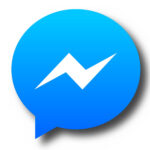How to Add a Friend on Skype


Add a Friend on Skype Using the Application


How to Add a Friend on Skype: The following are the steps for adding a Skype user as a friend by using the Skype mobile application, whether they are running the Android operating system or the iOS operating system:
Also read: How Many Types of Social Media Sites List
- Step:1 Open the Skype application on the user’s mobile phone .
- Step:2 Click on Contacts in the menu at the bottom of the app screen.
- Step:3 Go to the Add a new contact section that appears at the top of the screen, then type the search options for the friend you want to add on Skype, so you can search for him by using his user name on Skype, or by typing his email address or even by using his name Real.
- Step:4 Search for the friend you want to add to Skype within the search results shown on the screen, then click on their name to enter their profile.
- Step:5 Clicking on the “Add contact” option appearing at the bottom of the personal page of the friend you want to add.
Adding a friend on Skype via the program Using the Computer
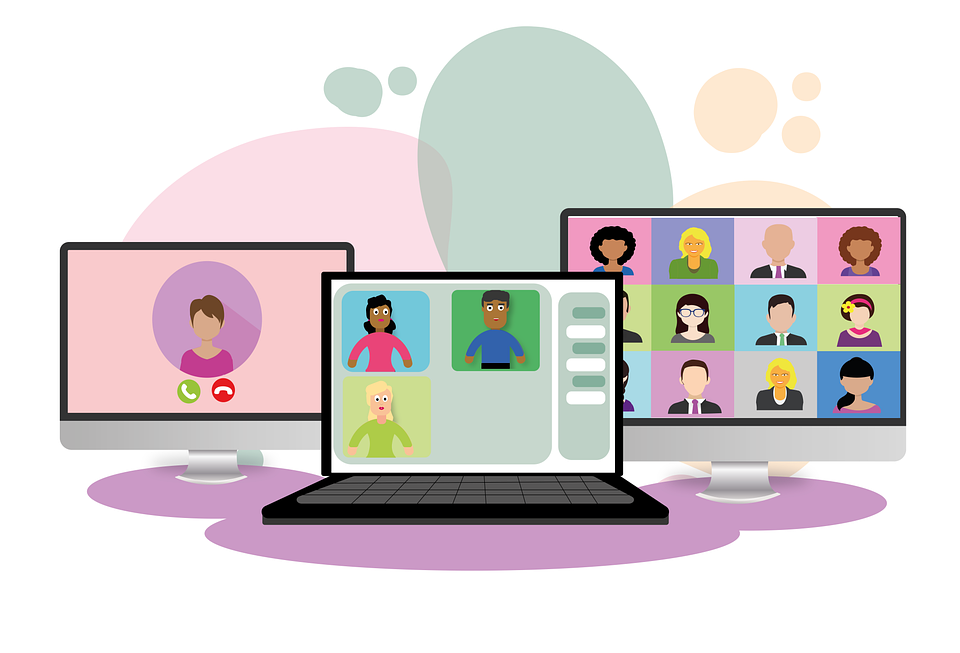
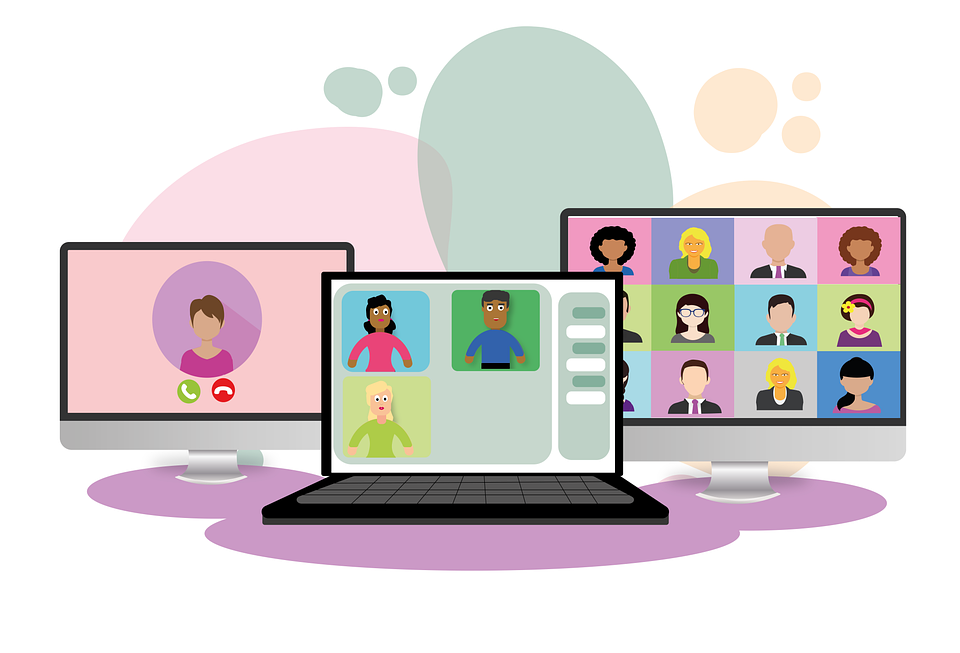
The following are the steps for adding a Skype user as a friend using the Skype program for computers running Windows or Mac OS:
- Step:1 Log in to the Skype website, by entering its username and password.
- Step:2 Clicking the “Add a Contact” button at the top of the program screen.
- Step:3 Search for the name of the person on Skype that the user wants to add as a friend to him, and this person can be searched through the search options that were covered in the previous paragraph.
- Step:4 View the search results shown, and select the person you want to add as a friend by clicking on their name.
- Step:5 Click on the “Add to Contacts” option, then wait for that person to accept the friend request.
Add a friend on Skype via the website
The following are the steps for adding a Skype user as a friend by using the Skype website on the Internet:
- Step:1 Log in to the Skype website by entering its username and password.
- Step:2 Click on the search bar at the top of the Skype web page.
- Step:3 Enter the name of the user you want to search for, his email address or his real name.
- Step:4 Clicking the “Enter” button on the computer keyboard. Determine the person to be added, which appears in the search results on the screen by clicking on their name.
- Step:5 Click the Add to Contacts button.
Adding a friend to Skype by his phone number
The user’s phone number can be used on Skype to add him as a friend by following the following steps:
- Step:1 Go to the Contacts list shown in Skype.
- Step:2 Clicking on the option to add a new contact, indicated by the extension sign (+).
- Step:3 Clicking on the “Add a phone number” option.
- Step:4 Enter the phone number of the person you want to add as a friend and enter their name.
- Step:5 Click on the “Save” button.
Add friends from the Skype account to another account
Friends saved as contacts on the user’s Skype account can be transferred to another account of his own, by following the following steps:
- Step:1 Sign in to the account from which you want to send the contacts to another account.
- Step:2 Click on the search box, then type the email address or the name of the Skype account to which you want to send the contacts.
- Step:3 Choose the other account from the search results, then start a chat with it.
- Step:4 Click on the “Contact Card” option.
- Step:5 Click the checkbox that appears next to each friend to be sent as a contact for the other account
- Step:6 Click on Send.
Also read:
- How to Block Someone on Facebook through Browser and App
- How to Download, Install and Uninstall Google Chrome
- How to Make an Official Page on Facebook
- What Are The Most Important Social Networking Sites 2021
- How can I Change the email on Facebook
- How to Change The Password on Facebook