How do I take a picture of a computer screen?
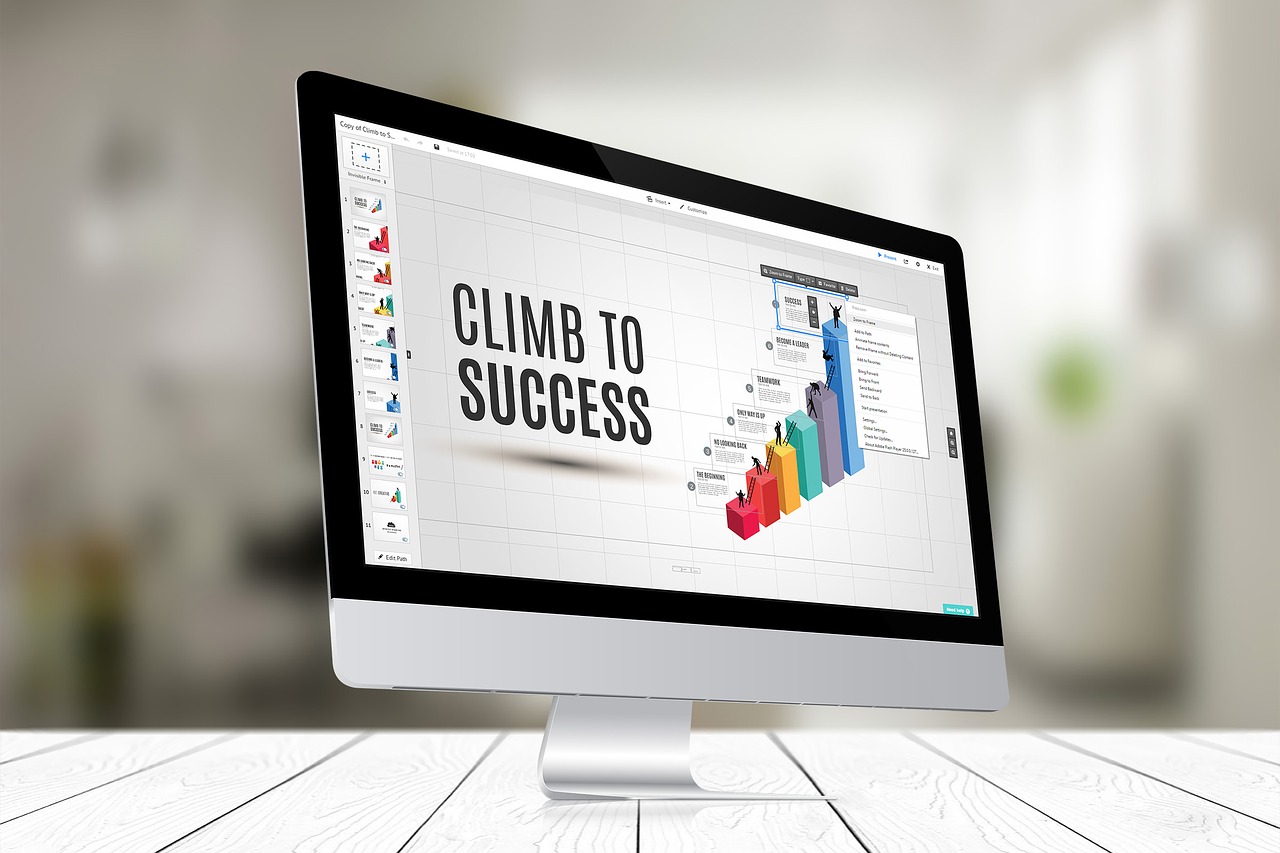
Take a screenshot using the keyboard
A person who uses a computer running Windows can take a screen shot of the entire screen of the device or even part of it using the keyboard of the device, and here is an explanation of how to take a screen shot of the computer screen through some keys on the device keyboard:
- PrtScn key: This key on the computer keyboard can be used to take a picture of the entire screen, and it is worth noting that when there is more than one screen connected to the computer, pressing the (PrtScn) key will enable the user to take a screenshot of all the screens associated with the device.
- My Keys (Alt + PrtScn): You can press the keys (Alt + PrtScn) on the keyboard to take a screenshot of a specific active window on the computer screen. on the device.
- My Keys (Win + PrtScn): The user who owns a computer running Windows 8 and above can press the (Win + PrtScn) keys to take a screenshot of the entire screen of the device, and it is worth noting that this image is automatically saved in the default folder to save images on Windows 8.
Make a screenshot using the Snipping Tool
Here are the steps to take a screenshot of a computer running Windows 10 or Windows 7 using the Snipping Tool on the computer:
- Step:1 Click on the Start button on the computer.
- Step:2 Type the search command (Snipping Tool) in the search box that appears on the device screen.
- Step:3 Choose the (Snipping Tool) option from the menu that appears on the screen.
- Step:4 Click on the Mode option, or click on the arrow icon next to the New option in the old version of the tool.
- Step:5 Determine the type of screenshot that the user wants to take the device.
- Step:6 Select the part of the screen that you want to take a screenshot on the device.
Mac screen shot
The user who owns a Mac can take a screenshot of the entire screen of his device, by pressing the (Command + Shift + 3) keys on the device’s keyboard, so that the image is saved on the desktop of the device in a TIFF file. And you can take a picture of a specific part of the screen by pressing the keys (Command + Shift + 4), then choosing the part of the image you want to screenshot.


