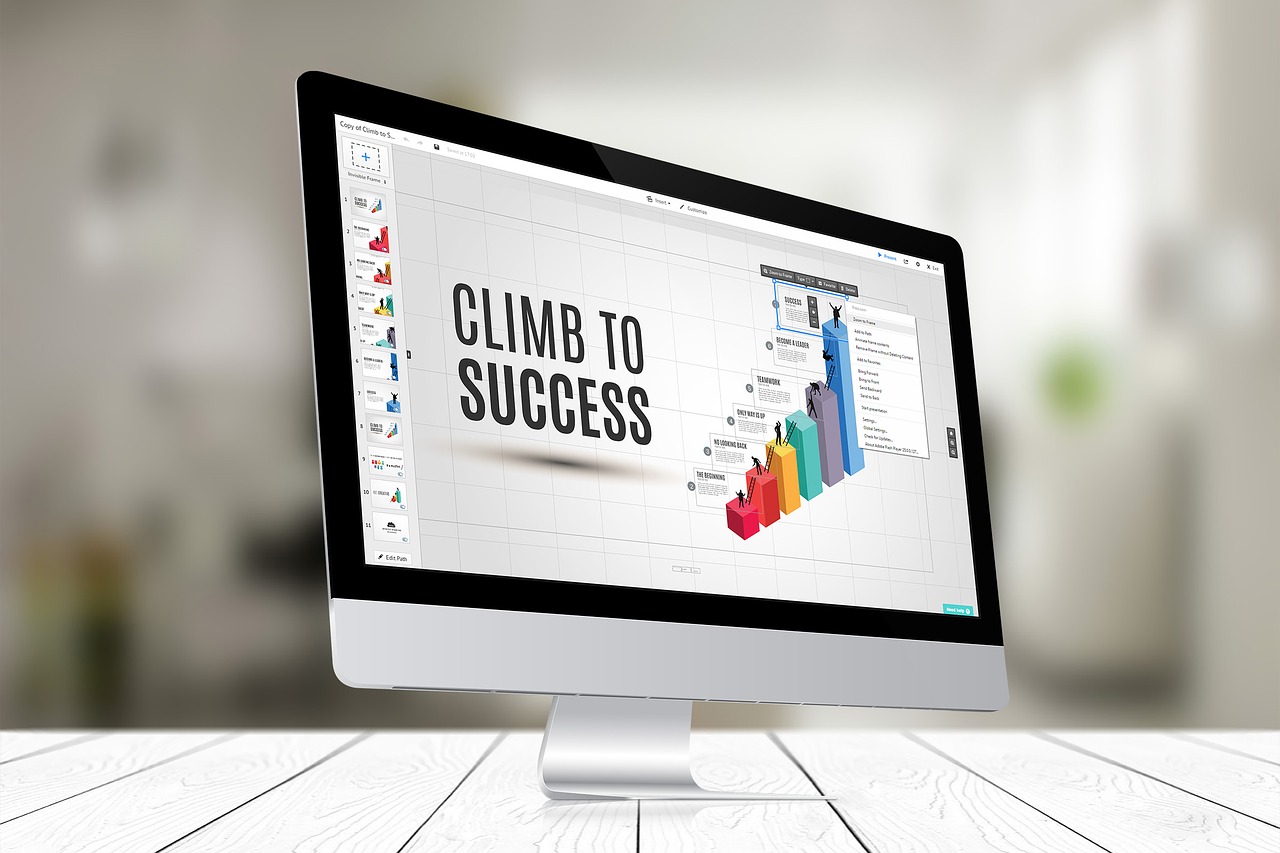The best way to partition a hard disk


Partitioning a hard disk in Windows
You can partition a hard disk in a computer running Windows 7 by following these steps:
- Step:1 Open the start menu, then type Computer Management within the search bar that appears in the start menu.
- Step:2 Press the enter key.
- Step:3 Choose Disk Management, which will show all the disks on the device and their partitions.
- Step:4 Right-click on the disk you want to partition, then choose the Shrink Volume option.
- Step:5 Specify the amount of disk space you want to shrink in megabytes, then click on the Shrink button.
- Step:6 Right-click on the unallocated volume, then select New Simple Volume.
- Step:7 Click on the Next button in the window (The New Simple Volume Wizard) that will appear.
- Step:8 Enter the amount of storage for the new disk, then click the Next button.
- Step:9 Assign a letter or path to the new storage segment, then click the Next button.
- Step:10 choose some settings; As the type of format to be created on the new part, then click on the Next button.
- Step:11 Click on the Finish button.
- Step:12 Format the new disk by right-clicking on it and selecting (Format Disk), then clicking on the Start button.
- Step:13 Click on the OK button when the warning window appears.
Read Also:How do I take a picture of a computer screen?
Partitioning the hard disk in the Mac
The hard disk can be divided into a Mac computer , by following the following steps:
- Step:1 Open the Finder tool that appears in the Quick Access bar on the Mac (dock).
- Step:2 Scroll down, open the Utilities folder, and double-click to open the Disk Utility option.
- Step:3 Choose the hard disk you want to partition, which will be visible as (Fusion) or (Macintosh HD).
- Step:4 Click on the Partition option, then click on the plus sign (+).
- Step:5 Change the size of the disk through the resize controls that appear on the screen.
- Step:6 Name the new part that was created.
- Step:7 Click on the Apply button.
Delete a volume from the hard disk
You can delete a specific part of the hard disk in Windows , by following the following steps:
- Step:1 Click the Windows or Start button.
- Step:2 Type the command (Create and format hard disk partitions), then click on the Enter key.
- Step:3 Right-click on the partition you want to delete from the hard drive.
- Step:4 Choose the Delete Volume option that appears in the drop-down menu.
- Step:5 Click on the Yes button.