How to Make a Table in Excel
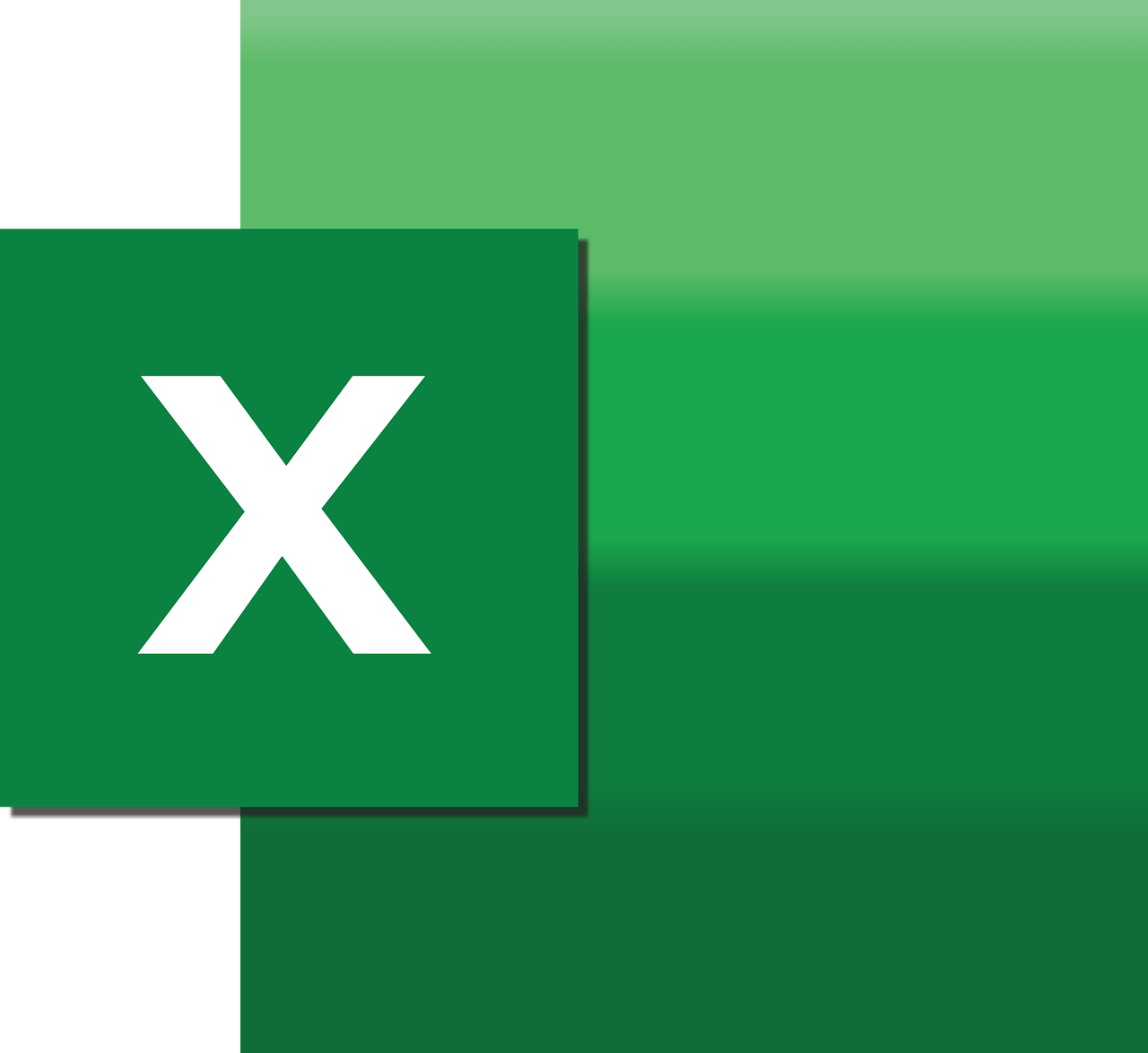
How to Make a Table in Excel: In Excel you can use the Table command to convert a list of data into a formatted Excel Table. Excel Tables have many features, such as filtering and sorting, it will help you organize and view your data.
Microsoft Office
Microsoft Software Company offers a set of office programs that help the user to perform the tasks required of him easily. Among these programs are Microsoft Word, Microsoft Excel, presentations program and many others.
Microsoft Office software is written in the C++ programming language, and it supports thirty-five languages. This software is considered a monopoly by Microsoft Corporation only, so it works on Microsoft operating systems only. It is noteworthy that the date of the first version dates back to 1990 AD.
Microsoft Excel
Microsoft Office Excel is used as a program to process and apply mathematical operations, and the program window appears to the user in the form of virtual papers equipped with mathematical equations, and the user can add numbers and perform arithmetic operations on them in various forms, and the user can also work to save and retain electronic data and then print it in the form of Paper, uses Microsoft Office Excel software as a simple database, and creates graphs.
Run (Start) Excel
To be able to access the default Excel pages and start working on them, follow these steps:
- Step:1 Click the Start button, then select Programs.
- Step:2 Choose from the drop-down list aside the option Microsoft Excel, a window will appear that consists of several bars: the title bar, menus, and the standard toolbar.
- Step:3 Execute the operations you wish to perform.

How to Make a Table in Excel Microsoft Office
Excel offers you two ways to create a table in Excel, either by the user formatting the data in the form of a table, or by inserting a table with a default style, and in order to be able to make a table follow the following:
- To insert a table:
- Choose the range of cells you want to include within the table to be created, regardless of whether they are empty or contain data.
- Click on the Insert option in the Standard toolbar from the Tables option.
- Specify the table headers, ie the names of the rows and columns.
- You can add rows and columns even after creating the table completely and in the place you want, by shading the cell you want to add another under or to the left.
- Format data as tables:
- Select the cells you want to include in the table to be created, whether they are empty or contain data.
- Choose from the drop-down menu when clicking on the Format as Table option.
- Excel inserts a table automatically when formatting is used as a table.
- Choose the table style you want to use.
Also read:
- How Many Types of Social Media
- How to Block Someone on Facebook
- How to Delete a Video from YouTube
- How to Make an Official Page on Facebook


